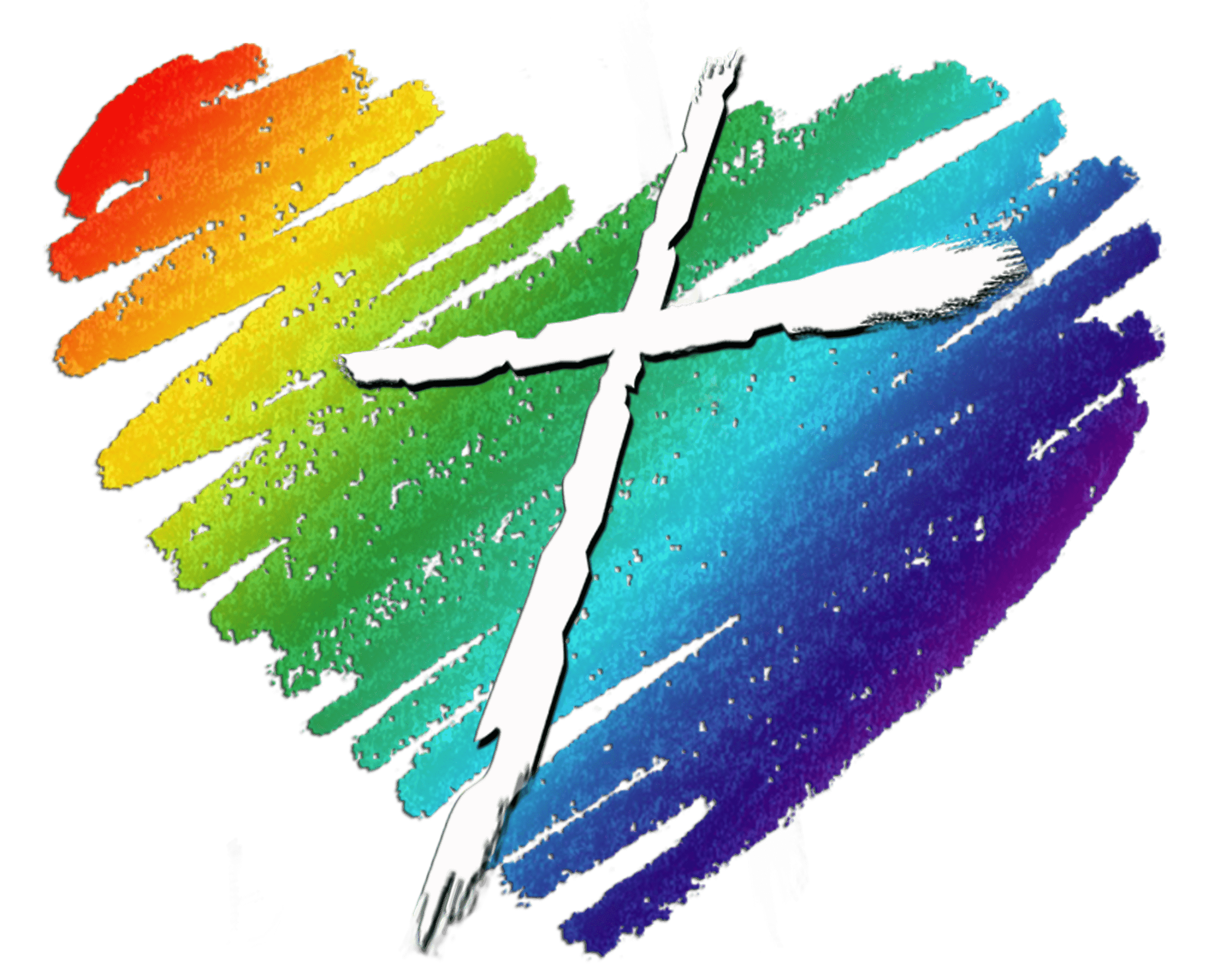Thank you for your interest in recording a brief midweek meditation for the Heart of Longmont! Here are some guidelines for recording your video, and instructions for sending it to us.
You may record your video on your phone, iPad, or computer.
On phone or iPad, use the camera app to record. If you can, record the video horizontally (by holding the phone on its side) rather than upright. This helps immensely with editing and uploading.
To record on your computer, you will need to have a camera and microphone. Most laptops come with cameras built in. Both Windows and Apple computers have camera apps that you can use to record with.
Once you have recorded your video, send it to us using Google Drive. Here are some instructions on how to do that:
If you recorded your video on your phone or iPad:
- If you are using an Android phone (e.g. Samsung) you should already have the Google Drive app installed. If not, you can go to the Google Play store and download it. For iOS, you may need to download the app from the App Store if you haven’t already.
- Open the app and log in, if necessary. (You will use your Gmail address and password.)
- Once in the app, tap the plus sign icon in the bottom right. (The symbol is red, blue, green, and yellow on each arm respectively.)
- Tap “upload”.
- You should see a list of recent files on your phone, and the video should be near the top. If you don’t see it there, you can tap the Gallery icon at the top to look for it.
- Tap the video file and it should begin to upload. It may take a couple minutes depending on the file size and the speed of your wireless connection.
- To send it to Devon once it’s uploaded, tap the three dots to the right of the file name. (Or you can tap the video to open it and tap the three dots in the upper right-hand corner.)
- Tap “Share” on the menu that appears.
- At the top of the screen, the cursor should be active in “Add people or groups”. Type Devon’s email there (devont@heartoflongmont.org).
- There is an “add a message” bar at the bottom. You can type a message if you wish, but it is not required.
- Once finished, tap the arrow icon to the right of the “add a message box” and the file should be on its way.
If you recorded your video on your computer:
- Go to drive.google.com and log in with your Gmail account, if necessary.
- To upload the file to your google drive, you may drag-and-drop the file into open browser window. Or:
- Click the “New” button in the upper left-hand corner.
- Click “File Upload” on the drop down.
- Navigate to the file in the window that opens. Once the file is selected, click “open”. This will upload the file.
- Once the file is uploaded (this may take some time, depending on the size of the video and the speed of your internet connection), right click on the file and click “share” in the menu.
- In the window that pops up, enter Devon’s email address (devont@heartoflongmont.org) in the first box. The window will change. You may type a message if you wish in the box below. Make sure the “Notify people” box is checked.
- Click “send” and the video will be on its way.
If you would like to watch video instructions for how to use Google Drive, please take a look at these videos: